Figma Library (dataviz)
Datviz colors and components are in a dedicated library that you need to add to your Figma file. We use the same dataviz colors across all brands. However, the library allows you to swap between dark mode and light mode. ✨
On this page:
Pro tips 💡
- Learn how to use WARP and color tokens in Figma before you dive into dataviz colors
- Check your design in both Light mode and Dark mode to easily see if you have added color tokens for all elements in your frame 🤠
- Design your page in Light mode, and make the whole page into a component. Then, create an instance of it, and change the mode of the instance to Dark mode. Now, if you only make changes in the master frame, you will see the result in both Light mode and Dark mode.
- The same approach can be used to automagically see the design across different brands ✨
Connect to the library from your Figma file
In order to use this library you must first connect it to your Figma file.
- Click on Assets in the left menu
- Click on the Open book icon on the right side of the assets menu
- In the Libraries pop-up, find WARP - DataViz (Beta) (for example by searching for 'dataviz')
- Click Add to file to use the library in your file.
The library includes colors and a few chart components.
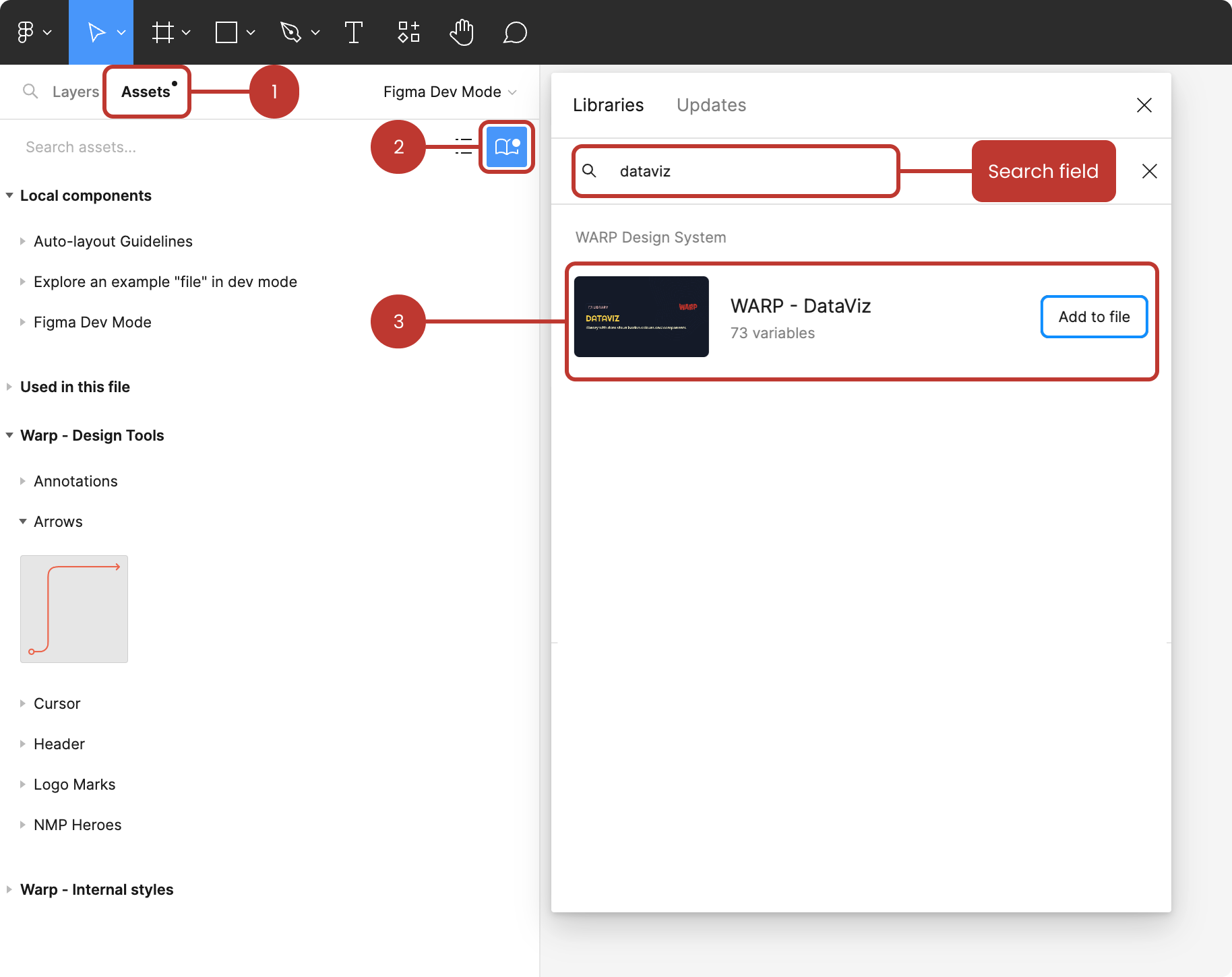
Use components and colors from the library
When you have added the library, you will find some basic components under Assets in the left side panel. See Components for an overview.
In addition, there are lots of colors available to use in your graphs. See Color Guidelines on how to choose the right colors.
Switch mode
To switch between light mode and dark mode:
- Select the top frame
- Click the 'Apply variable mode' icon in the right panel, in the 'Appearance' section
- Select correct mode(s)
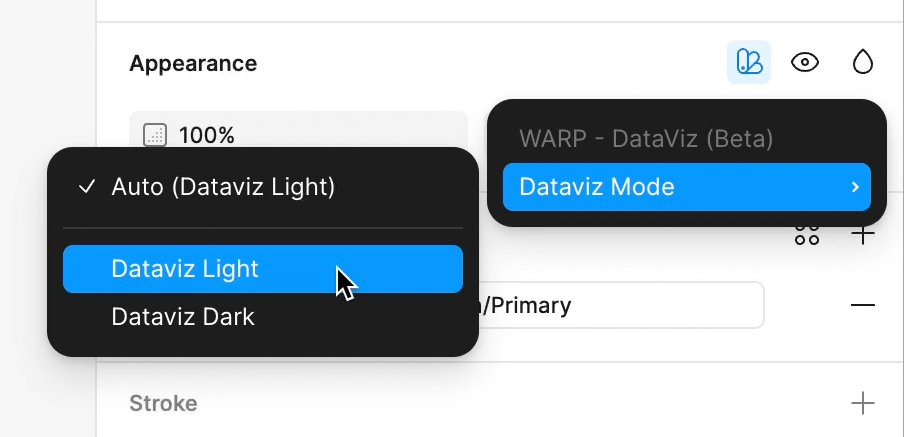
The Dataviz Mode will only be visible if you have used any colors from the dataviz library in the frame.
Remember to switch mode for both libraries 💡
Since the dataviz colors are in a different library than the regular WARP components, you will need to change mode for both the WARP - Components library and the WARP - dataviz library when you are changing between light mode and dark mode.
You don’t need to change the dataviz mode when changing from one brand to another, since we use the same dataviz colors across all brands.
FAQ: Why are the dataviz resources in a separate library?
There are several reasons for having dataviz resources in a separate library:
- Many teams that use WARP don’t need dataviz colors. We want to keep the WARP - Components library as clean as possible
- The WARP Components library has different modes for each brand, but the dataviz colors are the same across all brands
- Teams that don't use WARP might still want to use the dataviz colors.